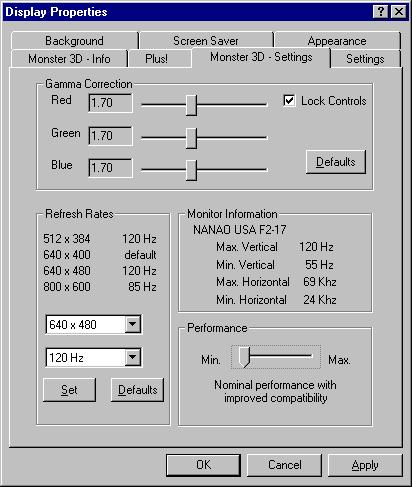
Monster 3D Display Utilities
As part of its Windows 95 drivers, Monster 3D will install two utilities to your Display control panel: Monster 3D - Settings and Monster 3D - Info.
The Settings Control Panel utility provides options for determining how Monster 3D displays information on your monitor while you are playing 3D games.
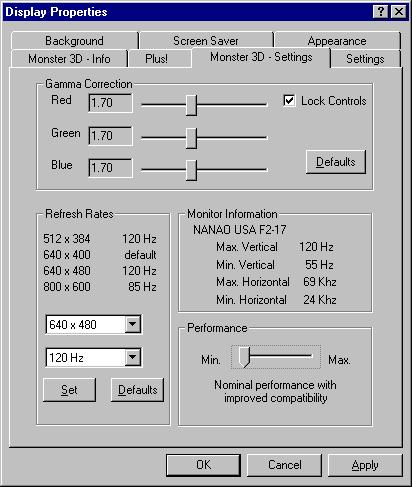 |
Gamma Correction: Use Gamma Correction to change the brightness levels used by 3D games. Some games may appear too dark or too light. Each of the gamma sliders controls brightness levels for red, green, and blue as they appear in games running on Monster 3D. Manually adjust each of the sliders until you achieve the brigtness you want. Moving sliders to the left decreases brightness; to the right increases brightness. You will need to restart your computer for changes to take effect. |
| Refresh Rates: Use Refresh Rates to control the refresh rates used by games running on Monster 3D. Choose a resolution from the top drop-down menu, and a refresh rate from the bottom drop-down menu. Click the Set button to create a permanent association between a resolution and a refresh rate. You will only be able to select resolutions and refresh rates supported by your monitor, as reported by the Windows 95 registry. You do not need to restart your computer for changes to take effect. | |
| Monitor Information: The Monitor Information chart informs you
of the minimum and maximum refresh rates available to your monitor. This
information is taken directly from the Windows 95 registry. | |
| Performance: The Performance slider allows cutting-edge users the ability to increase Monster 3D's performance. Please note that performance increases may not be seen in all games. Also note that running at maximum performance may cause some loss of picture quality. | |
The Info Control Panel provides information on which Monster 3D drivers you have installed, what BIOS version is used by your Monster 3D card, and how much memory is installed on your Monster 3D card.
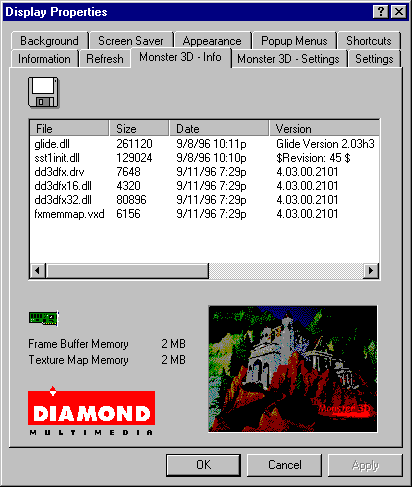 |
File: The file name of a Monster 3D driver. |
| Size: The size of a Monster 3D driver in kilobytes. | |
| Date: The date of a Monster 3D driver. Use the date to help determine if you have current drivers. | |
| Version: The version number of a Monster 3D driver. Use the version number to help determine if you have current drivers. |
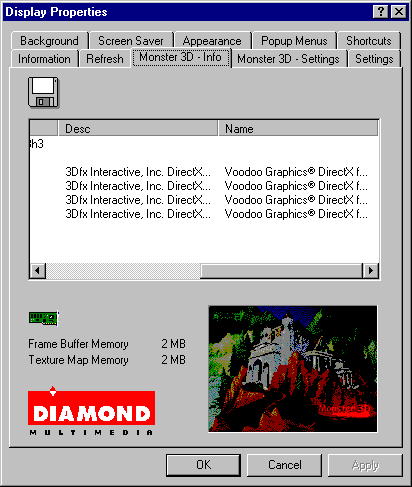 |
Description: A short description of a Monster 3D driver's function. |
| Name: 3Dfx's product name for their Monster 3D driver. |