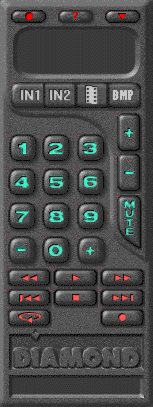| Installing the
DTV 2000 Software | ||
| Table of Contents
|
To make installing your DTV card easier and more intuitive, Diamond has provided an installation utility that will run automatically when you insert the Diamond SuperCD. From the SuperCD, you can learn more about Diamond and its products, install software drivers, and read on-line product manuals.
Important Note
Before installing the DTV tuner drivers, make sure that you have the following software completely and properly installed:
- Windows 95
- Drivers for your graphics card
- DirectX 3 drivers
Installing Windows® 95 Software
The software installation creates the Diamond group in the list of programs in the Start group.
When you first install your new DTV 2000 card in your system and boot Windows 95 for the first time, Windows 95 will inform you that it has discovered a new Hardware Device and will prompt you to install drivers for it.
- Select Driver from disk provided by hardware manufacturer and click OK.
- Insert the SuperCD into your CD drive.
- Change the A:\ in the Install from Disk window to X:\DRIVERS, where "X" is the drive letter of your CD-ROM drive. For example, if your CD-ROM is drive D, you would type D:\DRIVERS.
- Click OK, and the driver files will be copied to their destination directories.
- The DirectX drivers will be checked. If your DirectX drivers are not up-to-date, you can update them or skip this step and continue the installation.
Attention !
DirectX Support is mandatory for your DTV board!
If you deselect this option:
- install the DirectX drivers for your DTV board on your own, or
- use a DirectX installation provided by your graphics card, or
- use an already existing DirectX installation on your system
However, executing this option means that Microsoft's DirectX driver will replace the previously active driver for your graphics card. Some features, previously supported by the card-specific graphics driver, may be no longer available.
- When prompted to restart your computer, click OK.
- Choose the language for the software installation and click Next.
- Select between Standard and Custom installation. For the first installation we recommend the Standard installation, as all necessary programs will be installed.
Note: Custom installation allows you to choose which software components you want to install. If you decide you don't want to install a particular component, click on it again to de-select it. - Click Quit on the 'Finished Installing...' message. The installation is now complete.
Diamond appears in the list of programs in the Start group.
If Windows 95 does not display a message about new hardware, put the SuperCD into your CD drive and start the installation as follows:
- Click on the START button in the task bar, select the option RUN, and then select START.EXE from the root directory of the SuperCD.
- Choose English as your language for the installation.
- Click the START INSTALLATION button.
- Confirm your hardware if necessary and click Next.
Product Group: Multimedia
Product: DTV 2000 - When Windows 95 prompts you to restart the computer, click Yes.
- When the system restarts Windows 95 will inform you that it has discovered a new Hardware Device and will prompt you to install drivers for it. Click here to continue.
Diamond appears in the list of programs in the Start group. In the Diamond group you'll find
- DTV 2000
TV Remote Control - a software Remote Control tool for Windows
Diagnostic Tool - digital video diagnostic tool
Video Setting - information on videocard properties
What can you do with Remote Control?
The 'TV Remote Control' is a software tool for Windows which gives you complete control of watching TV and recording/playing back video files. It is used in a similar way to a remote control for a TV or VCR, but its functionality exceeds that of the conventional devices. The following features mark the 'Remote Control' as a high performance tool:
- Simple to use and fast to learn
- Playback of various video file formats
- Store up to 99 TV channels with the 'TV Remote Control'.
- Status bar constantly gives you a description of the button currently under the cursor.
- Hotkey definition
Click DTV 2000 - TV Remote Control in the Diamond group to start the Remote Control.
Using the Remote Control is self-explanatory but if you should need further information, consult the integrated online help. Click on the illustration below to learn more about the 'TV Remote Control'.