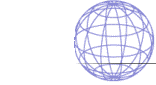
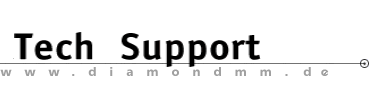

| .... back to FAQ menu! |
| Diamond ExpertTalk - Information compiled by the Diamond Tech Support Team |
IMPORTANT: Please take note of the references to driver updates and system configurations. - Questions - Software / Configuration / Dualscreen Software 1-1
: Are there drivers for AutoCAD 10 and 11?
1-1
: Are there drivers for AutoCAD 10 and 11?
 1-2
: Can I use AutoCAD on the V7 MIRAGE with a resolution
of 1280x1024?
1-2
: Can I use AutoCAD on the V7 MIRAGE with a resolution
of 1280x1024?
 1-3
: There is no tutor in BigFocus for Windows?!
1-3
: There is no tutor in BigFocus for Windows?!
Configuration 2-1
: BIGFOCUS for ACAD DOS doesn´t start?
SPTUNE won't start?
"illegal instruction ..."
2-1
: BIGFOCUS for ACAD DOS doesn´t start?
SPTUNE won't start?
"illegal instruction ..."
 2-2
: BigFocus 13/Win: marked objects displayed in the wrong
colors (and are very dark)?
2-2
: BigFocus 13/Win: marked objects displayed in the wrong
colors (and are very dark)?
 2-3
: What can I do to get a correct display of
the angle display of DDVPOINT?
2-3
: What can I do to get a correct display of
the angle display of DDVPOINT?
 2-4
: Long delays (or system crash) when using a digitizer?
2-4
: Long delays (or system crash) when using a digitizer?
 2-5
: Problem configuring digitizer for BigFocus?
2-5
: Problem configuring digitizer for BigFocus?
 2-6
: Problems with Mercury P-64V
2-6
: Problems with Mercury P-64V
 2-7
: ACAD13 under Windows NT hangs when loading
2-7
: ACAD13 under Windows NT hangs when loading
 2-8
: ACAD13 under Windows NT: no frame in Birdseye, Crosshair
and Window have same appearance
2-8
: ACAD13 under Windows NT: no frame in Birdseye, Crosshair
and Window have same appearance
 2-9
: ACAD 12/13 DOS: SHELL, CONFIG, LIST commands cause crash
and display red and green characters at the top of the
DOS screen
2-9
: ACAD 12/13 DOS: SHELL, CONFIG, LIST commands cause crash
and display red and green characters at the top of the
DOS screen
Dualscreen 3-1
: Can I set up a dual-screen installation with
SPEA V7 boards?
3-1
: Can I set up a dual-screen installation with
SPEA V7 boards?
 3-2
: Mercury: 2-screen; ACAD hangs; black screens.
Use SPTUNE version 2.16 or higher!!!
3-2
: Mercury: 2-screen; ACAD hangs; black screens.
Use SPTUNE version 2.16 or higher!!!
 3-3
: Classical dual-screen installation (text/graphics) with
2x Mercury P-64 boards.
3-3
: Classical dual-screen installation (text/graphics) with
2x Mercury P-64 boards.
 3-4
: Quick installation guide for dual-screen configuration
with Storm Pro + Mirage P-64
3-4
: Quick installation guide for dual-screen configuration
with Storm Pro + Mirage P-64
 3-5
: Dual-screen installation: 2nd screen not cleared when
leaving AutoCAD session?
3-5
: Dual-screen installation: 2nd screen not cleared when
leaving AutoCAD session?
 3-6
: Dual-screen installation: After starting ACAD (BigFocus),
text and graphics screens can't be exchanged?
3-6
: Dual-screen installation: After starting ACAD (BigFocus),
text and graphics screens can't be exchanged?
- Answers - Software1-1 : Are there drivers for AutoCAD 10 and 11?  AutoCAD is supported from version 11 upwards, whereby these drivers originate from the chip manufacturer and are not supported by Dia- mond. Diamond BigFocus is available for ACAD 12 and 13 in DOS and Windows versions. 1-2 : Can I use AutoCAD on the V7 MIRAGE with a resolution of 1280x1024?  No, BigFocus works with 256 colors or more; at 1280x1024 the Mirage board can only offer 16 colors and thus the driver will not function. 1-3 : There is no tutor in BigFocus for Windows?!  There is no tutor in the BigFocus 12 for Windows! An extensive online help renders the tutor superfluous. Configuration2-1 : BIGFOCUS for ACAD DOS doesn´t start? SPTUNE won't start? "illegal instruction ..."  Storm Pro only: edit P9X00RES.DAT file (located in C:\SPEA\GDC): Change Bustype entry = DETECT to VESA or PCI as required. If you experience problems with Windows please check your SYSTEM.INI for the section [p9100.drv] and check the entry mentioned above. All boards: use EMM386 version 4.49 and SPTUNE version 2.05 or higher! 2-2 : BigFocus 13/Win: marked objects displayed in the wrong colors (and are very dark)?  Change the contents of DSBIGFOC.INI (see \SPEA\BF13WIN) as follows: [display device] --> gdibypass=0 <-- also poss. =2 drv16=C:\SPEA\BF13WIN\focus.drv drv32=C:\SPEA\BF13WIN\focus32.drv [environment] GDC=C:\SPEA\BF13WIN [registration] layout=REGFORM.TXT form=REGISTER.TXT [misc] screenmenu=on 2-3 : What can I do to get a correct display of the angle display of DDVPOINT?  Edit the AutoCAD file DDVPOINT.DCL and in line 64, change height from 14 to 8. 2-4 : Long delays (or system crash) when using a digitizer?  Increase the value of VSCAN (e.g. to 80000) using the programm CFIGPHAR.EXE (Configure Switches-System Switches-Vscan). 2-5 : Problem configuring digitizer for BigFocus?  Use the command #logo_off to deactivate BigFocus and configure the digitizing tablet. Reactivate BigFocus thereafter by entering #logo_on. 2-6 : Problems with Mercury P-64V  Make sure that the latest driver is loaded. Include the following line in your ACAD.BAT SET BASEADDRESS=0 (<= 16MB RAM) or SET BASEADDRESS=1 (<= 32MB) or SET BASEADDRESS=2 (<= 64MB) 2-7 : ACAD13 under Windows NT hangs when loading  For BF13WIN 2.0: DSBIGFOC.DLL is in the Windows task list: end the task. Remove the entry after MenuName= in ACADNT.CFG in the Block [Display/Driver]. Start ACAD13 NT again. ACAD will prompt you to reconfigure the display driver again. Select the option SPEA BigFocus again. ACAD13 NT hangs again when restarted: repeat the entire procedure or download version 2.2 of BF13WIN from the Diamond BBS or CompuServe. 2-8 : ACAD13 under Windows NT: no frame in Birdseye, Crosshair and Window have same appearance  Known bug of BigFocus 13Win v.2.1. Please use a newer version. 2-9 : ACAD 12/13 DOS: SHELL, CONFIG, LIST commands cause crash and display red and green characters at the top of the DOS screen  Caused on some PC'S with a Triton chipset. Deactivate the PCI Burst Mode in your PC's BIOS Setup. Dualscreen3-1 : Can I set up a dual-screen installation with SPEA V7 boards?  Yes, but only with a Diamond Double Screen Package. (Please contact our DIAMOND Tech Support Team Germany, phone +49-8151-266330.) 3-2 : Mercury: 2-screen; ACAD hangs; black screens. Use SPTUNE version 2.16 or higher!!!  Make sure that no older/incorrect drivers (possibly Mirage) are installed or were installed. Mercury: use SPTUNE version 2.16 or higher! 3-3 : Classical dual-screen installation (text/graphics) with 2x Mercury P-64 boards.  2x Mercury P-64 (PCI or VL, SyncFix or DOS/WIN): VL: install a board with jumpers in the default position (see manual) in a master slot. The second board's jumpers should be set to deactivate the BIOS (see manual) before it is installed in another slot. The bus clock should not be over 33Mhz! Values such as 50Mhz, 75Mhz and over are main candidates for trouble. A clock rate of 66Mhz however, is mostly OK. PCI: install both boards in a free slot. Determine the boot board by trial and error. The motherboard documentation may be able to tell you which slot will be booted on. If the PC won't boot: obtain new BIOS for the motherboard, or other (more up-to-date) motherboard. Compaq for example provides a bugfix for their 90mhz DESKPRO XL90 PC's. If you are using a fixed-frequency monitor, connect it to the secondary board. DOS version: MS DOS > 5.0. Do not use Novell DOS etc. Make sure you have EMM386 4.49 or higher (see above). Installing the software: please read the manual! First install the Mercury P-64 and run SPTUNE. Then install the software from the Dual-Screen disk and run SPDUAL. If SPTUNE hangs: place a REM before the EMM386 line of your CONFIG.SYS and restart the PC. Then run SPTUNE directly from the SPEA\GDC directory. If QEMM is used, proceed in a similar fashion. If SPTUNE runs OK, then SPDUAL will run too! For both programs: set the horizontal frequency of your monitors, call the test image, save the changes and exit the program. Both programs should be version 2.16 or higher (shown in the header when the program is loaded.) If the REM command was necessary: If you were using EMM386, download version 4.49 from our BBS or from Microsoft. Copy the new version into your DOS directory and set the necessary entry in your CONFIG.SYS as follows: DEVICE=C:\DOS\EMM386 NOEMS X=C000-C7FF Do not use the HISCAN parameter in this line! If using QEMM then delete any ST parameters used. Windows installation with DoubleWin: if both monitors are multisync types, connect the one with the higher resolution to the boot card. Else -> Windows with SyncFix. Install Windows in VGA resolution. If Windows is already installed, change to the Windows directory and call SETUP. Select the VGA option for the display. Start Windows. Put the DoubleWin disk in your drive (NOT the BigWin disk). Select the options File and then Run in the Program Manager. Enter the following command in the dialog box that appears: A:\V7SETUP In the dialog box: activate both boards and select the resolution accordingly before confirming your changes with OK. Restart Windows to finish the procedure. Windows installation with SyncFix: Connect the fixed-frequency monitor to the secondary board and install Windows as described above for DoubleWin. Difference: use the Windows disk of the SyncFix package, and don't look for the extended part of the V7SETUP dialog box! Note: until now, the dualscreen installation for SyncFix and DoubleScreen DOS/Win has been identical. If, when using the DoubleWin driver, the secondary card is activated, you may only use one software system: DOS/WIN. A fixed-frequency monitor however, must be connected to a secondary board, because it can not display the VGA image when the system is booted. AutoCAD under Windows: Any problems that occur here have nothing to do with the dualscreen configurat.. Once Windows is up and running, BigFocus (just as AutoCAD's own driver) doesn't care whether Windows is running on one or two screens. AutoCAD under DOS: The installation of BigFocus is started after the DOS installation. BigFocus for the S3 boards serves BOTH Mercury boards! Therefore: put the BigFocus disk in the drive and call Install. This causes the following entry to be made in your AUTOEXEC.BAT file: SET SPEAPOP=C:\SPEA\GDC\POPS. In addition, the file RCSETUP.BAT is created in your GDC directory, and the call C:\SPEA\GDC\RCSETUP is made in your AUTOEXEC.BAT. Until this point the installation for single and dualscreen configurations is identical. Next, two environment variables are set: DUALSCREEN and SWAPBOARDS. This can cause problems if you haven't reserved enough space for environment variables. Before you start ACAD first enter SET and check that all the environment variables are correctly set. If something is missing, check the following line in your CONFIG.SYS file: SHELL=C:\COMMAND.COM /E:2512 /p /f The value for /E: is the size of the space reserved for environment variables (2512 should always be enough!). How should the two additional variables be set? Diamond dualscreen: (the ACAD secondary monitor runs in graphics mode) dualscreen=ON SWAPBOARDS=OFF Drawing on the secondary board, ACAD secondary monitor on the primary board. Please set up this way for SyncFix! SWAPBOARDS=ON The alternative for two 'unequal' monitors when DoubleWin is also running on the same PC. Why? Because the larger of the two monitors determines the maximal resolution for DoubleWin. This is not possible for SyncFix! 'Classical' ACAD dual-screen solution: (ACAD secondary monitor always displays DOS messages) dualscreen=OFF SWAPBOARDS=OFF This setting is theoretically possible, however it doesn't fully exploit BigFocus. THIS IS NOT THE CASE FOR SYNCFIX! Normally, the environment variables are set in RCSETUP.BAT. It is of course possible to simply include these two lines in your AUTOEXEC.BAT, or in your ACAD.BAT. Warning! When you update your BigFocus software, a new RCSETUP.BAT will be created and the environment variable settings will then depend on the order in which the batch files are called! Please always check the variables' status with SET before you start ACAD. ACAD Configuration: BigFocus is already installed. ACAD now has to be informed that it should be used. Start AutoCAD with ACAD -r. Select item 3 in the configurat. menu (Display configuration), and then select the SPEA S3 ADI.2 ... option. Leave the configuration menu. When you first install BigFocus you will be prompted for the resolution required. Select a suitable option from the list shown (the vertical frequencies are determined by the previous SPTUNE/SPDUAL software). The resolution of the subordinate monitor is determined via #speaconfig and the SPEACONFIG dialogue box. Watch out! Even after your installation has been correctly completed, the secondary monitor remains dark! Use the F2 key to test whether the cursor is moved to the secondary monitor. 3-4 : Quick installation guide for dual-screen configuration with Storm Pro + Mirage P-64  Storm Pro + Mirage P-64 VL: install the Storm Pro with jumpers in the default position (see manual) in a master slot. The Mirage P-64 jumpers should be set to deactivate the BIOS (see manual) before it is installed in another slot. The bus clock should not be over 33mhz! Values such as 50mhz, 75mhz and over are main candidates for trouble. A clock rate of 66Mhz however, is mostly OK. PCI: install both boards in a free slot. Determine the boot board by trial and error. If the PC boots on the Mirage P-64, swap the boards. The Storm Pro must be the boot board! Monitors: the larger monitor must be connected to the Storm Pro. It must be a multisync monitor! A fixed-frequency monitor is permissible for the secondary board (Mirage P-64), because the boot display must be capable of VGA resolution. DOS version: MS DOS > 5.0. Do not use Novell DOS etc. Make sure you have EMM386 4.49 or higher (see above). Installing the software: please read the manual! Install the Superdisk SW for the Storm Pro first, then run SPMODE. Then install the Dual-Screen disk and run SPDUAL. If you get the message: "GDCINI failed" starting ACAD, please first start SPMODE. If SPMODE hangs: place a REM before the EMM386 line of your CONFIG.SYS and restart the PC. Then run SPMODE directly from the SPEA\GDC directory. If QEMM is used, proceed in a similar fashion. If SPMODE runs OK, then run SPDUAL! For both programs: set the horizontal frequency of your monitors, call the test image, save the changes and exit the program. Both programs should be version 2.16 or higher (shown in the header when the program is loaded. If the REM command was necessary: If you were using EMM386, download version 4.49 from our BBS or from Microsoft. Copy the new version into your DOS directory and set the necessary entry in your CONFIG.SYS as follows: DEVICE=C:\DOS\EMM386 NOEMS X=C000-C7FF Do not use the HISCAN parameter in this line! If using QEMM then delete any ST parameters used. Windows Installation: Install Windows in VGA resolution. If Windows is already installed then change to the Windows directory and call SETUP and install the VGA driver. Start Windows. Place the BigWin disk of the Storm Pro in your floppy drive and select the options File and Run in the Program Manager. Enter A:\V7SETUP in the dialogue that appears and when this program is run, select a resolution, color depth and vertical frequency as required. Confirm your changes with OK, restart Windows. Finished! If your specific monitor is not available in the list provided for the Storm Pro, select a similar one, without exceeding the limitations of your device. AutoCAD under Windows: See 3-3! AutoCAD under DOS: The BigFocus installation is continued from the DOS software installation. As two different processors are being used you must load two ADI drivers for AutoCAD. Put the BigFocus for the Storm Pro in your drive and call Install. This routine will make the following entry in your AUTOEXEC.BAT: SET SPEAPOP=C:\SPEA\GDC\POPS. It also puts the line CALL C:\SPEA\GDC\RCSETUP in your AUTOEXEC.BAT. Until this point the installation routine for single and dual screen configurations are identical. What remains to be done is the installation for the ADI driver for the Mirage P-64. Put the BigFocus disk in your drive and call Install again. This time neither of the calls; SET SPEAPOP=C:\SPEA\GDC\POPS and CALL C:\SPEA\GDC\RCSETUP will be made in your AUTOEXEC.BAT as they already exist. However: the RCSETUP.BAT file will be created again! An environment variable is now set: RCPADIT. This can cause problems if you haven't reserved enough space for environment variables. Before you start ACAD first enter SET and check that all the environment variables are correctly set. If something is missing, check the following line in your CONFIG.SYS file: SHELL=C:\COMMAND.COM /E:2512 /p /f The value for /E: is the size of the space reserved for environment variables (2512 should always be enough!). RCPADIT tells ACAD which driver it should handle as the secondary driver. The lines are: SET RCPADIT=C:\ACADR12\DRV\RCS3V.EXP for ACAD12, and SET RCPADIT=C:\ACADR13\DOS\DRV\RCS3V.EXP for ACAD13. SPEA Dualscreen: (the ACAD secondary screen operates in graphics mode) Due to the use of two different processor the possibility to manipulate the configuration using the DUALSCREEN and SWAPBOARDS variables is not available (->C15). The hierarchy of main and secondary screen is determined by the ACAD configuration and RCPADIT. 'Classical' ACAD Dualscreen: (the secondary screen always displays the DOS messages) This configuration is NOT POSSIBLE with this dualscreen package (at least not if you wish to draw on the Storm Pro screen ...). ACAD Configuration: Both BigFocus files are already installed in the ACAD\DRV directory. Next ACAD must be instructed to use them. The secondary driver (for the secondary board) has already been determined by RCPADIT. Start AutoCAD with ACAD -r. Select item 3 (Display configuration) in the configuration menu. Select the option SPEA P9100 3D ADI4.2 ... there. End the program. When you run BigFocus for the first time you will be prompted for the resolution. Select a mode from the list offered (the vertical frequency has already been determined by SPMODE/SPDUAL). The resolution of the secondary screen is determined with #speaconfig and the dialogue box that this command opens. Watch out! Even after your installation has been correctly completed, the secondary monitor remains dark! Use the F2 key to test whether the cursor is moved to the secondary monitor. If ACAD displays an "illegal instruction ...." message when starting the drawing editor (or if it crashes) then make sure that you're using EMM386 v4.49 or higher. If ACAD for the Storm Pro still refuses to start: Check the versions of RC91V.EXP and RCS3V.EXP and if neccessary update them. The latest versions are: RC91V.EXP 879KB 8.2.1995 and RCS3V.EXP 943KB 8.2.1995 3-5 : Dual-screen installation: 2nd screen not cleared when leaving AutoCAD session?  Use the tool V7CLEAR2.EXE (available in the BBS). 3-6 : Dual-screen installation: After starting ACAD (BigFocus), text and graphics screens can't be exchanged?  C21 Use BigFocus 13.8 (BBS) eof |
|
.... back to FAQ menu!
Trademarks () The brands or product names mentioned are/may be trademarks or registered trademarks of their respective holders. |