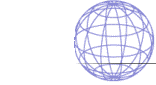
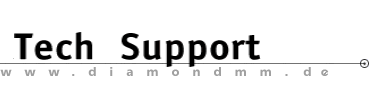

| .... back to FAQ menu! |
| Diamond ExpertTalk - Informationen composed by the Diamond Hotline |
IMPORTANT: Please consult the help files for installation/configuration of system, software and drivers as well the various sources of drivers - Questions - Hardware / Software Hardware 1-1
: Which Diamond/Supra Modems contain a Flash-ROM?
1-1
: Which Diamond/Supra Modems contain a Flash-ROM?
 1-2
: You want to update the Flash-ROM. Which file do you have to use?
1-2
: You want to update the Flash-ROM. Which file do you have to use?
 1-3
: List (selection) of the product codes for Diamond/Supra Modems
1-3
: List (selection) of the product codes for Diamond/Supra Modems
 1-4
: Trying to flash a modem-ROM, you get the error message:
"Modem doesn`t support flash", but the used file is correct
(see product code)
1-4
: Trying to flash a modem-ROM, you get the error message:
"Modem doesn`t support flash", but the used file is correct
(see product code)
 1-5
: You want to use the 288 modem type with the higher data transfer
rate 33.6
1-5
: You want to use the 288 modem type with the higher data transfer
rate 33.6
 1-6
: How can I use the modem in a private branch exchange (PBX)?
1-6
: How can I use the modem in a private branch exchange (PBX)?
 1-7
: The Telephone lead which came with the modem is too short the
connector is too wide to fit into the multiple socket?
1-7
: The Telephone lead which came with the modem is too short the
connector is too wide to fit into the multiple socket?
 1-8
: Can supra modems be used for dedicated lines?
1-8
: Can supra modems be used for dedicated lines?
 1-9
: Is remote system maintenance possible using these modems?
1-9
: Is remote system maintenance possible using these modems?
 1-10
: The modem cannot be used with a dial-up-networking application.
The TR-light lights up even before starting a dial-up-networking
application.
1-10
: The modem cannot be used with a dial-up-networking application.
The TR-light lights up even before starting a dial-up-networking
application.
 1-11
: When moving the mouse the modem makes an audible click?
1-11
: When moving the mouse the modem makes an audible click?
 1-12
: The Modem cannot be detected while installation?
1-12
: The Modem cannot be detected while installation?
Software 2-1
: The software for your external modem is not complete?
2-1
: The software for your external modem is not complete?
 2-2
: Installation under Windows 3.x/95/NT
2-2
: Installation under Windows 3.x/95/NT
 2-3
: How can the speaker volume of the modem be changed?
2-3
: How can the speaker volume of the modem be changed?
 2-4
: How to use the modems for ASVD, telephone and fax polling
2-4
: How to use the modems for ASVD, telephone and fax polling
 2-5
: Windows95b and SupraExpress 33.6 modem:
When starting the error message 'Wave Device not found' appears
2-5
: Windows95b and SupraExpress 33.6 modem:
When starting the error message 'Wave Device not found' appears
 2-6
: Which microphone can be used for telephony operation?
2-6
: Which microphone can be used for telephony operation?
 2-7
: Configuration for the CompuServe access
2-7
: Configuration for the CompuServe access
 2-9
: When installing, the setting of the country code via MSETUP is
not possible?
2-9
: When installing, the setting of the country code via MSETUP is
not possible?
 2-10
: ISDN: modem does not dial ("no dialtone")?
2-10
: ISDN: modem does not dial ("no dialtone")?
 2-11
: ISDN: Very soon after making a connection e.g. to the internet
it will suddenly be cancelled?
2-11
: ISDN: Very soon after making a connection e.g. to the internet
it will suddenly be cancelled?
 2-12
: Modems and Multi-Player games
2-12
: Modems and Multi-Player games
 2-13
: After an application is quitted (e.g. TRIO or Compuserve) the modem
will not be properly reset
(TR or VO lights are still on)
2-13
: After an application is quitted (e.g. TRIO or Compuserve) the modem
will not be properly reset
(TR or VO lights are still on)
- Answers - Hardware1-1 : Which Diamond/Supra Modems contain a Flash-ROM?  Bios updates for the SupraFax modem 288 series are possible via Software-flash. Several models of the SupraExpress 336 series are also flashable (e.g. SupraExpress 336e SP). Important: Supra Express 28.8 modems are not flashable! To find out if your modem is flashable please use Hyperterminal/Terminal to type the command ATI10. If the option 190=Flash memory is listed, your modem is flashable. 1-2 : You want to update the Flash-ROM. Which file do you have to use?  The filenames consist of a SUP-Code and the version number With the command ATI92 (is not supported with older ROM versions) you obtain the code of your modem. Example: The result of ATI92 is SUP128 The relevant file begins with the digits 128.. (e.g. 12813013.exe) 1-3 : List (selection) of the product codes for Diamond/Supra Modems  The command ATI92 tells you the product code: - SUP1200 = SupraFAXModem 288 V.34 external - SUP1210 = SupraFAXModem 288i V.34 internal - SUP1220 = SupraFAXModem 288PB V.34 PowerBook - SUP1280 = SupraFAXModem 288 V.34 German/Australian external - SUP1290 = SupraFAXModem 288i PnP V.34 internal 1-4 : When trying to flash a modem-ROM, you get the error message: "Modem doesn`t support flash", but the used file is correct (see product code)  If your modem contains an old ROM version you might have to update in two steps. That means that you have to install a prior version before you install the current version. (The ROM version has to support the current flasher.) e.g. Present ROM is version 1.00 - trying to update to ROM version 3.00 - ROM version 2.00 has to be installed prior to the current 3.00 version. 1-5 : You want to use the 288 modem type with the higher data transfer rate 33.6  Hint: The upgrade programm (28.8 kbps to 33.6 kbps) is not offered in Britain. Only one version of the 28.8i modem can be updated via a chip change. 1-6 : How can I use the modem in a private branch exchange?  To ignore the dialtone of your telephone system use the ATX command (referred to in the manual: ATX3 - ignoring the ringing tone; CONNECT XXXX will be displayed; if the line is occupied the display is "BUSY") Please type in this line before dialing: ATX3DT0,0123456 This dialing string composes as follows: - X3: With X3 (sometimes X1) the modem starts to dial without waiting for the constant tone - DT: tone dial - 0 : direct trunk call (thereīs also an alternate digit possible which depends on the private branch exchanges) - , : dialing pause (also possible two Kommas or "w") - 012345: phone number with local area code When using private branch exchanges it may be necessary to shorten the time from line access to dialing. For this use the AT command: ATS6=2 (here e.g. 2 seconds). Our modems are able to perform a "HOOK-FLASH" (matches the R-key of telephones), but the "ERD-key" is not supported. 1-7 : The Telephone lead which came with the modem is too short the connector is too wide to fit into the multiple socket?  Enclosed in the delivery scope of the modem is a lead which enables you to run two devices (modem and telephone) on one socket. 1-8 : Can supra modems be used for dedicated lines?  An operation on dedicated lines is not possible with our modems! For this special modem types supplied by other manufacturers must be used (e.g. Motorola). 1-9 : Is a remote system maintenance possible using these modems?  For using remote system maintenance, programs like Laplink, Reach-Out and PC-Anywhere are necessary. For precise configuration please see the documentation supplied with these applications. 1-10 : The modem cannot be used with a dial-up-networking application. The TR-light lights up even before starting a dial-up-networking application.  The (Logitec) mouse driver might be responsible for this. When loaded it uses the resources for the COM-Port(COM3) that the modem normally uses. To solve this problem just delete the (Logitec) mouse driver and use a Microsoft mouse driver. 1-11 : When moving the mouse the modem makes an audible klick?  Change the IRQ setting of the mouse or/and of the com-port. 1-12 : The Modem cannot be detected while installation?  You get the message: "No modem detected". This probleem may be caused by an old Logitech mouse driver. Please check the version and install a new mouse driver >= V. 7.01 Software2-1 : The software for your external modem is not complete?  The external modems were delivered without the floppy disks Legacy Install Disk and WinICU Disk - Is this correct? The manual supplied describes both the internal and the external devices. This software is only needed, and supplied with the internal modems! Only the Modem Utility Disk is included in all the software bundles. (This floppy disk contains the program for the necessary country settings and contains the Win95/NT *.INF "driver".) When using external modems you only have to set the com-port in the application itself (Fax-/Terminal programm) and configure your Modem (select from the offered list). 2-2 : Installation under Windows 3.x/95/NT  Windows 3.x: To install the external modem under Win 3.1x: Hint: You donīt need - despite other considerations (the manual) any special software or drivers for the installation (floppy disk)! - Connect the modem to a serial com-port: (19200 bps / 8N1 / protocol: Hardware RTS/CTS) - Run MSETUP.EXE from the "Modem Utility Disk" to configure the country setting - Configuration in "Terminal" programm: (VT100 / X-Modem / ATDT / AT&F2 / Hayes) To install the internal modem under Win 3.1x: - Run the "Legacy Software" to install Plug and Play - Run "Where`s the modem" from Windows to assign a COM-port for the modem - Run MSETUP.EXE from the "Modem Utility Disk" to configure the country setting Win95: The following procedure for external and internal modems is required: - When detecting the modem (`new Hardware found`) you will be told to insert the manufacturers disk. Insert the floppy disk Modem Utility Disk in your floppy disk drive. - Win95 copies the appropriate .inf-File to your system and your modem will then be displayed in the control panel under modems. WinNT4.x: - For installation use the Win95 driver *.INF file (s. floppy disk). - For internal modems, ISA PnP support has to be installed in NT4.0: - Use NT Explorer to browse the NT4.0 CD-ROM - Go to the D:\DRVLIB\PNPISA\X86 directory - Right click on the file PnPisa.inf and choose install - Reboot the system and NT4.0 will find any ISA devices 2-3 : How can the volume of the modem be changed?  This can be done by typing the modem commands: ATLn (n=1-3), where: - L1 is low volume - L2 is medium volume - L3 is high volume. In windows applications modem configuration menus can allow the individual settings to be changed via a "slider bar". 2-4 : How to use the modems for ASVD, telephone and fax polling  With the Supra 33.6eSP modems it is possible via Trio Software to call a telephone or an ASVD Modem and talk to someone. Via the 33.6V+ modems you are able to communicate with an other ASVD modem but not with an other telephone. Further information to this matter you can obtain directly from Rockwell: http://www.nb.rockwell.com/techinfo/personal/at/ - Fax polling: When you dial one telephone number you can only obtain one document. There is no option. Further documents are retrievable under a seperate number. - Fax on demand: The supplier provides their information using a certain telephone number. Via tone-dial you can change to different menus to gather the wanted information. Subsequently the fax-function will be activated and the documents will be communicated. - Faxback: It works like fax on demand. You communicate your fax number after having chosen the wanted documents. Then the connection will be cancelled and the supplier calls back and sends the documents via fax. Our SupraExpress modems including the Trio-SW v5.1 support these three kinds of fax demands. (They are tested with SupraExpress 336e Sp with Headset). strategy: - connect the Headset to the modem - in Trio set tone dialing - dial the number of the fax demand service via the keyboard or numerical field in Trio; then select the documents/go to the sub menus. - after making the selection you will be prompted to start the fax function (if you do fax polling or fax on demand). To do this click the button "send/receive" in the Trio Com. Suite and choose "Manual Receive". Then please accept the call and receive the fax (corresponds to pressing the START-key). When using fax on demand please note that "a fax machine example" is activated in the information display! 2-5 : Windows95b and SupraExpress 33.6 modem: When starting the error message 'Wave Device not found' appears  Let Windows detect a new device. Now start the device manager. In the category "Audio-Video-Game-Controller" will be listed a device with a yellow warning sign. Click on it and then proceed as follows: "Properties", then "drivers", then "Update driver", then "No, select driver", then "Next", then "sound,video and game controllers", then "Next", then "Show all compatible devices", then manufacturer "Microsoft", then model "Rockwell Voice Modem serial Wave device". Under "audio, video and game controllers" in device manager there should be the corrrect entry without warning sign. 2-6 : Which microphone can be used for telephony operation?  The microphone should be a capacitor microphone (e.g. type: Typhoon) 2-7 : Configuration for the CompuServe access  Start WinCim 3.02 - Go to - settings - Winsock: dial up networking advanced (Windows) settings for modem - - dataflow control: hardware (RTS/CTS) - modulation type: Standard - advanced settings: AT+MS=11,1,9600,28800,1,0 2-9 : Installing the setting of the country code via MSETUP is not possible?  Alternatively in Hyperterminal/Terminal of Win95/Win311 you can change the setting with the following command: - AT*NCxZ (e.g x=16 for Uk). - AT*NC? displays further country codes. If the change of the setting using MSETUP does not work the modem might not be configured for your country. The command ATI103 shows you the installed country group. The system responds with, for example, the following string: V1.000-01-02-CG1-K56_DLS. The number after the coding CG shows you the country group. 2-10 : ISDN: modem does not dial ("no dialtone")?  Use the so called blind dial (e.g. in Just to Fax), under Windows 95 deactivate "waiting for dial tone", or use the command ATX3 for Init-String (Save the settings with AT&W). 2-11 : ISDN: Very soon after making a connection e.g. to the internet it will suddenly be cancelled?  Please check the transfer rate. Many systems unfortunately only allow connections up to 14400 or 19200 Baud! For a safe connection in this case you should set the transfer rate down to 14400 or 19200 Baud! Such ISDN systems unfortunately are not convenient for higher transfer rates. Important: Before buying an ISDN system check from the manual the possible speeds of the analog ports. 2-12 : Modems and Multi-Player games  The following three aspects are the deciding factors for a successful Multi-player game session: the correct com-port, initialisation string and speed of the com-port. If all of these aspects are considered and you still experience problems it often helps to speed down the com-ports (on both sides) so that a connection can be obtained. 2-13 : After an application is quitted (e.g. TRIO or T-Online) the modem will not be properly reset (TR or VO lights are still on)  If this problem occurs use the reset-string ATZ. Please also note that this command is set in the appropriate modem settings. If you do not succeed please reset the modem to the basic configuration by taking the power connection off the socket and on again. eof |
|
.... back to FAQ menu!
Trademarks () The brands or product names mentioned are/may be trademarks or registered trademarks of their respective holders. |