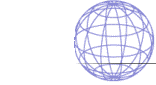
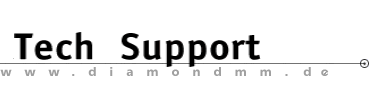

| .... back to FAQ menu! |
| Diamond ExpertTalk - Information compiled by Diamond's Hotline |
- Questions - Windows 95 / Hardware / Third Party Software Windows 95 1-1
: My joystick (or gamepad) doesn`t work. What can I do?
1-1
: My joystick (or gamepad) doesn`t work. What can I do?
 1-2
: Where do I change the resources for the "Sound Blaster Emulation?"
1-2
: Where do I change the resources for the "Sound Blaster Emulation?"
 1-3
: When installing the Monster Sound, it prompts me for the Windows 95 CD,
what can I do?
1-3
: When installing the Monster Sound, it prompts me for the Windows 95 CD,
what can I do?
 1-4
: How do I un-install the Monster Sound drivers?
1-4
: How do I un-install the Monster Sound drivers?
 1-5
: I have a Red X symbol (or a yellow exclamation mark) on one of my
Multimedia Sound driver components in the Windows 95 Device Manager.
How can I eliminate this?
1-5
: I have a Red X symbol (or a yellow exclamation mark) on one of my
Multimedia Sound driver components in the Windows 95 Device Manager.
How can I eliminate this?
 1-6
: How do I know if my Sound card is properly configured in Windows 95?
1-6
: How do I know if my Sound card is properly configured in Windows 95?
 1-7
: How do I resolve resource conflicts with my Monster Sound card?
1-7
: How do I resolve resource conflicts with my Monster Sound card?
 1-8
: My joystick (or gamepad) will not work while it's plugged into the
Monster Sound card. What can I do?
1-8
: My joystick (or gamepad) will not work while it's plugged into the
Monster Sound card. What can I do?
 1-9
: I have four speakers hooked up, but sound only comes out of the front
pair. What can I do?
1-9
: I have four speakers hooked up, but sound only comes out of the front
pair. What can I do?
 1-10
: With four speakers 3D audio doesn't seem to be working, what can I do?
1-10
: With four speakers 3D audio doesn't seem to be working, what can I do?
 1-11
: Can I use my Monster Sound without a legacy card?
1-11
: Can I use my Monster Sound without a legacy card?
 1-12
: Will the Monster Sound work with my existing ISA sound card
(i.e. Sound Blaster compatible)?
1-12
: Will the Monster Sound work with my existing ISA sound card
(i.e. Sound Blaster compatible)?
Hardware 2-1
: Why do I get a constant tone when I record from my microphone?
2-1
: Why do I get a constant tone when I record from my microphone?
 2-2
: What does the Monster Sound Card look like?
2-2
: What does the Monster Sound Card look like?
 2-3
: What does a IDE CD-ROM look like slaved to a Secondary IDE controller?
2-3
: What does a IDE CD-ROM look like slaved to a Secondary IDE controller?
 2-4
: What does a IDE CD-ROM look like slaved to a Primary IDE controller?
2-4
: What does a IDE CD-ROM look like slaved to a Primary IDE controller?
Third Party Software 3-1
: Tie Fighter will not work with the Monster Sound. What can I do?
3-1
: Tie Fighter will not work with the Monster Sound. What can I do?
 3-2
: Tie Fighter will not play laser fire with the "Monster Sound". What
could be causing this?
3-2
: Tie Fighter will not play laser fire with the "Monster Sound". What
could be causing this?
- Answers - Windows 951-1 : My joystick (or gamepad) doesn`t work. What can I do?  Some digital joystick and gamepad devices may not operate properly using the Monster Sound gameport. Some digital devices also support an Analog mode. If this is the case, try switching the device to Analog mode and then recalibrate and retest. There are essentially three modes in which you may be playing games and using your joystick: 1. Playing a DOS game in a DOS environment. In this mode the Monster Sound game port should not be used to connect joysticks. The card is not compatible with DOS games. 2. Playing a DOS game through a DOS box in a Windows environment. The Monster Sound game port will not operate properly in this environment. In this mode, use the game port on your legacy card. 3. Playing a Direct Sound game in a windows environment. In this mode the game port works with all joysticks, except with "Direct Input" digital input joysticks. Don't team has worked with Microsoft, Logitech, etc. to solve this issue. A solution should be in place, which will be through the joystick manufacturers software in the coming months. It is hard to nail down the schedule since much of the ownership is now outside our hands. We have, however, provided a software fix. 1-2 : Where do I change the resources for the "Sound Blaster Emulation?"  1. Click on Start, then navigate to Settings 2. Select Control Panel 3. Double-click on the System icon 4. Click on the Device Manager tab 5. Click on the "Sound, video and game controller" device 6. Highlight "Diamond Sound Blaster Emulation" or "Diamond MPU-401 Emulation" 7. Press the Properties button 8. Click on Resources page tab 9. Uncheck "Use Automatic Setting" checkbox 10.Double-click on the desired resource to change the setting. 1-3 : When installing the Monster Sound, it prompts me for the Windows 95 CD. What can I do?  The reason Windows 95 prompts you for the CD is because it needs one or more Windows 95 system components, that may not be currently installed into your system. These are typically audio components that are required when using Monster Sound. These components include, but are not limited to: - Joystick drivers - Audio Compression modules - CD Audio Player - Volume Conterol (mixer) - Sound Recorder 1. The PCI Multimedia Device is detected, and Windows prompts you to install the drivers. 2. After the Monster Sound drivers are installed, Windows 95 will prompt you to install the Windows 95 CD. 3. Windows proceeds to install the system components in the background. 4. The installation proceeds to the Monster Sound green setup screen. 5. Follow the installation procedures. 6. After setup is complete, you will be prompted to restart the computer. Monster Sound's software and the necessary Windows system components are now installed. 1-4 : How do I uninstall the Monster Sound drivers?  1. Click on Start, then navigate to Settings 2. Select the Control Panel 3. Double-click on the Add/Remove Programs icon 4. Select Install/Uninstall tab, and highlight Monster Sound. 1-5 : I have a Red X symbol (or a Yellow exclamation mark) on one of my Multimedia Sound driver components in the Windows 95 Device Manager. How can I eliminate this?  1. Click on Start, then navigate to Settings 2. Select Control Panel 3. Double-click on the System icon 4. Click on the Device Manager tab 5. Highlight the Device that has the Red X symbol (or Yellow exclamation mark) 6. Click on Properties 7. Check the "Device Status" box for a description of the problem 8. Follow the dialog instructions 9. Click OK 10.Restart computer. 1-6 : How do I know if my Sound card is properly configured in Windows 95?  1. Click on Start, then navigate to Settings 2. Select Control Panel 3. Double-click on the Multimedia icon and navigate to the Audio property page 4. Make sure that Monster Sound is selected as the preferred Playback and Recording device. 1-7 : How do I resolve resource conflicts with my Monster Sound card?  Monster Sound requires only one interrupt resource and two IO ranges of 256 bytes. Since Monster Sound does not require a legacy IO map, it is unlikely that you will experience an IO conflict with another device in the system. However, if you need to change Monster Sound's IO assignments, take the following steps: 1. Click on Start, then navigate to Settings 2. Select Control Panel 3. Double-click on the System icon 4. Click on the Device Manager tab 5. Highlight "Diamond Monster Sound" under the "Sound, video and game controller" devices 6. Click on Properties 7. Click on the Resources tab 8. Uncheck "Use Automatic Setting" 9. Double-click on the Input/Output Range you would like to change 10.Select a new range and click on OK. Monster Sound is a PCI device, and is designed to share interrupt resources with other devices in the system. However, if another device, such as a non plug-n-play ISA card, causes a resource conflict, it will be necessary to manually reassign one of the device's interrupt. The best way to do this is to reassign the ISA card's conflicting interrupt resource. For more information, refer to the manufacturer's documentation for the particular device. 1-8 : My joystick (or gamepad) will not work while it's plugged into the Monster Sound card. What can I do?  1. Make sure the joystick is connected to the Joystick port 2. Click on Start, then navigate to Settings 3. Select Control Panel 4. Click on the Joystick icon 5. Select the Advanced tab and select the Monster Sound Gameport device 6. Select the Joystick tab and choose an appropriate joystick device 7. Run the Calibrate and Test sequence. 1-9 : I have four speakers hooked up, but sound only comes out of the front pair. What can I do?  Monster Sound is in Quad 4 Channel Mode. In this mode stereo wave files or CD music will only come from the front pair of speakers. See the Config page of the Monster Sound utility for more information. 1-10 : With four speakers 3D audio doesn't seem to be working, what can I do?  The Monster Sound card is in either Stereo or Stereo X 2 mode. In these modes 3D audio cannot be rendered to your four speakers. See the Config page of the Monster Sound utility for more information. 1-11 : Can I use my Monster Sound without a legacy card?  Yes. The use of the legacy card by Monster Sound is so you can maintain compatibility with your legacy DOS games. The Monster Sound card does not need the legacy card for an application or game that is written for Windows 95. 1-12 : Will the Monster Sound work with my existing ISA sound card (i.e. Sound Blaster compatible)?  Yes, Monster Sound is designed to let your existing sound card handle DOS applications running from real-mode DOS, or a Windows 95 box, while Monster Sound accelerates and enhances your Windows, DirectSound, and DirectSound 3D applications. This is the recommended configuration for DOS game compatibility. Be sure to connect the Monster Sound cable between your Monster Sound card and the existing sound card. See the Hardware and Driver Installation section for detailed instruction. Hardware2-1 : Why do I get a constant tone when I record from my microphone?  This occurs when the 20 dB microphone boost is used with electrec microphones. To solve this issue, disable the Mic Gain on the Monster Sound System Mixer. 2-2 : What does the Monster Sound Card look like?  The Monster Sound is a short PCI card. 2-3 : What does a IDE CD-ROM look like slaved to a Secondary IDE controller?  Note: Pin 1 always goes toward the "Red strip" on the data ribbon cable. See the controller manual for a drawing of the IDE CD-ROM on a Secondary IDE controller. 2-4 : What does a IDE CD-ROM look like slaved to a Primary IDE controller?  Note: Pin 1 always goes toward the "Red strip" on the data ribbon cable. See the controller manual for a drawing of the IDE CD-ROM on a Secondary IDE controller. Third Party Software3-1 : Tie Fighter will not work with the Monster Sound. What can I do?  Note:No laser fire. You need to enable "Direct Sound Safe Mode". 1. Double Click "Monster Sound Taskbar" Icon 2. Perference (Tab) 3. Check "Enable Direct Sound Safe Mode" 4. Apply "Restart system".Should work at this time. 3-2 : Tie Fighter will not play laser fire with the "Monster Sound". What could be causing this?  You need to "Enable Direct Sound Safe Mode", take the following steps: 1. Double Click the Monster Sound task bar Icon 2. Then go to Preference (Tab) 3. Then check “Enable Direct Sound Safe Mode 4. Apply. Then try to launch the game. It should work. eof |
|
.... back to FAQ menu!
Trademarks () The brands or product names mentioned are/may be trademarks or registered trademarks of their respective holders. |