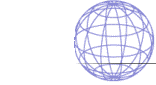
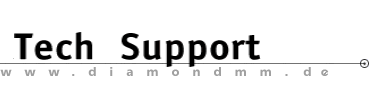

| .... back to FAQ menu! |
| Diamond ExpertTalk - Information compiled by the Diamond Tech Support Team |
IMPORTANT: Please consult the help files for installation/configuration of system, software and drivers as well the various sources of drivers. - Questions - All Products / Stealth-Edge-Viper / Vega-Mirage-Mercury-Storm All Products 1-1
: Can't start Windows applications?
1-1
: Can't start Windows applications?
 1-2
: System hangs on restart after driver installation;
TRAP error is displayed
1-2
: System hangs on restart after driver installation;
TRAP error is displayed
Stealth-Edge-Viper 2-1
: Are you having difficulties installing your Diamond Stealth
board with OS/2 Warp?
2-1
: Are you having difficulties installing your Diamond Stealth
board with OS/2 Warp?
 2-2
: Mouse pointer doesn't move after installation of Viper driver?
2-2
: Mouse pointer doesn't move after installation of Viper driver?
 2-3
: Monitor doesn't synchronize or picture is in the centre?
2-3
: Monitor doesn't synchronize or picture is in the centre?
 2-4
: Screen scrolls when a DOS session is opened?
2-4
: Screen scrolls when a DOS session is opened?
 2-5
: Error message "386 Enhanced Mode is required ..." ?
2-5
: Error message "386 Enhanced Mode is required ..." ?
Vega-Mirage-Mercury-Storm 3-1
: Note for OS/2 with S3 graphics processor boards
3-1
: Note for OS/2 with S3 graphics processor boards
 3-2
: OS/2, BigBlue - No SPEA logo desired?
3-2
: OS/2, BigBlue - No SPEA logo desired?
 3-3
: Reconfiguration from BigBlue to VGA
3-3
: Reconfiguration from BigBlue to VGA
 3-4
: No Windows fullscreen available
3-4
: No Windows fullscreen available
 3-5
: Black screen when you switch back from OS/2 desktop to the active
WIN_OS/2 desktop?
3-5
: Black screen when you switch back from OS/2 desktop to the active
WIN_OS/2 desktop?
- Answers - All Products1-1 : Can't start Windows applications?  The entries for the VGA driver in the SYSTEM.INI file are not changed when updating the OS/2 driver. This prevents Windows applications from starting. During the installation, switch the option 'Transfer all settings to Win-OS/2 fullscreen session' off. The Windows seamless support will then be correctly activated. 1-2 : System hangs on restart after driver installation; TRAP error is displayed  Your computer's BIOS is not PCI 2.0 compatible. Contact your dealer or your motherboard's manufacturer for a BIOS upgrade. Stealth-Edge-Viper2-1 : Are you having difficulties installing your Diamond Stealth board with OS/2 Warp?  Install the current OS/2 drivers for your Diamond board (see BBS/Internet). 1. Start the computer in MS-DOs mode. 2. Start GO95 or S64MODE from the DOS UTIL diskette. 3. Select the desired resolution for your monitor. 4. Press 5. Press 2-2 : Mouse pointer doesn't move after installation of Viper driver?  Insert the following command in the second line of CONFIG.SYS: DEVICE=\OS2\POWER_9K\P9000.SYS 2-3 : Monitor doesn't synchronize or picture is in the middle?  At present there is no OS/2 utility with which the synchronization or display position of the monitor can be influenced. 2-4 : Screen scrolls when a DOS session is opened?  Insert the following command in the second line of CONFIG.SYS: DEVICE=\OS2\POWER_9K\P9000.SYS 2-5 : Error message "386 Enhanced Mode is required ..." ?  The Viper OS/2 drivers don't work in Win-OS/2 standard mode. Configure Win-OS/2 for enhanced mode. Vega-Mirage-Mercury-Storm3-1 : Note for OS/2 with S3 graphics processor boards  Note that the button 'Start with Windows' inside SPEAview may not be active! If SPEAview is active, Seamless Windows is not available - even not under VGA. Note: When using the dual boot system with OS/2 and DOS, when both systems have access to the same Windows version, the Autostart button has to be deactivated in DOS Windows. 3-2 : OS/2, BigBlue - No SPEA logo desired?  The SPEA logo can be deactivated with the BigBlue Version 2.02 or later by entering the line SET SPEALOGO=OFF in the CONFIG.SYS file. 3-3 : Reconfiguration from BigBlue to VGA  - If the BigBlue driver is active with one board and you want to install another VGA board, proceed as follows: Select "System Configuration" and start the program "Adjust Installation". Select the "primary screen" and "VGA" and follow the instructions on the screen. - If the refresh rate selected during the BigBlue configuration is too high and the montitor doesn't synchronize any more after a restart, then proceed as follows: After starting OS/2 you will see an OS/2 icon in the upper left corner of the screen. Click on it with your mouse cursor and press ALT+F1 simultaneously and select the standard VGA configuration in the following menu. 3-4 : No Windows fullscreen available  Did you increase the system memory? Change following options depending to the system memory size in your SYSTEM.INI (see CAR1K.DRV) file: BASEADDRESS=0 or 1 or 2 > 0: up to 16MB - 1: up to 32MB - 2: up to 64MB 3-5 : Black screen when you switch back from OS/2 desktop to the active WIN_OS/2 desktop?  Set the DOS screen configuration option: VIDEO_SWITCH_NOTIFICATION to ON. eof |
|
.... back to FAQ menu!
Trademarks () The brands or product names mentioned are/may be trademarks or registered trademarks of their respective holders. |