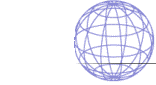
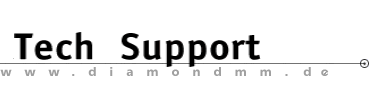

| .... back to FAQ menu! |
| Diamond ExpertTalk - Information compiled by the Diamond Tech Support Team |
IMPORTANT: This document provides tips to help you get the most out of the TV output on your Stealth 3D 2000 Pro/TV. Please consult the help files for installation/configuration of system, software and drivers as well the various sources of drivers. - Questions -  1-1
: General Remarks
1-1
: General Remarks
 1-2
: Connecting the Stealth 3D 2000 Pro/TV to a TV
1-2
: Connecting the Stealth 3D 2000 Pro/TV to a TV
 1-3
: Optimizing TV Output in MS-DOS Mode
1-3
: Optimizing TV Output in MS-DOS Mode
 1-4
: Optimizing TV Output in Windows 95
1-4
: Optimizing TV Output in Windows 95
 1-5
: Surfing the Internet with MS Internet Explorer
1-5
: Surfing the Internet with MS Internet Explorer
 1-6
: Presentations on the TV
1-6
: Presentations on the TV
 1-7
: Viewing VideoCDs on the TV
1-7
: Viewing VideoCDs on the TV
 1-8
: MS-DOS and Direct3D Games on the TV
1-8
: MS-DOS and Direct3D Games on the TV
 1-9
: The Future Starts NOW--and You Are There!
1-9
: The Future Starts NOW--and You Are There!
- Answers - 1-1 : General Remarks  Computer colour monitors and TVs use pretty much the same display technology. However, there are still substantial differences in display resolution and quality, especially for text display. For example, a modern 21" monitor can provide harp displays at resolutions up to 1600x1200 thanks to its fine pixel separation. But a TV can only display at a resolution of 576x768 pixels, which is about the same as 640x480 VGA or 800x600 SVGA. Since a TV's pixel separation is relatively coarse, clean separation of neighbouring pixels at higher resolutions can't be expected. Although a PAL TV is designed for the display of moving colour images with very good colour reproduction, it can also be used for high-quality text display if the appropriate guidelines are taken into account. The information below is intended to help you get the most out of TV display with your Stealth 3D 2000 Pro and its TV output. 1-2 : Connecting the Stealth 3D 2000 Pro/TV to a TV  A TV can be connected to either (or both) of the two output jacks on the Stealth 3D 2000 Pro. One output is a so-called video output; the other is an S-Video or S-VHS output. For best results with Windows 95 or MS-DOS, you should connect the TV to the S-Video (S-VHS) output. Modern TVs have a SCART connector that can be used for input of S-VHS signals. To determine whether your TV has a SCART connector with S-VHS input, consult your TV's instruction guide. Cables with a 4-pin Mini-DIN S-VHS connector for the graphic card and a SCART connector for the TV can be obtained at stores specialising in radio and television equipment. 1-3 : Optimizing TV Output in MS-DOS Mode  For best results with TV output in MS-DOS mode, use a grey background with blue or black text. You can make the following changes easily with the MS-DOS Editor. Start a DOS session by selecting the MS-DOS Prompt option from the Windows 95 Start menu. 1. Config.sys - At the prompt, enter: EDIT C:\CONFIG.SYS - Enter the following line in your C:\CONFIG.SYS file: DEVICE=C:\WINDOWS\COMMAND\ANSI.SYS This will load the ANSI display driver when you start your computer. 2. Now you'll need to edit your C:\AUTOEXEC.BAT file; - At the prompt, enter: EDIT C:\AUTOEXEC.BAT - Insert the following lines into AUTOEXEC.BAT (or change the PROMPT line): PROMPT $p$g$e[0;47;34m and CLS This will result in blue text on a grey background in MS-DOS mode. If you prefer black text, replace the "34" with "30". When selecting the colours, take care that the contrast between the text and background colours isn't too strong, but still strong enough to provide good readability. If you would like to try other colours for text and background, you can consult the help page for ANSI.SYS. To do so, enter the following at the DOS prompt: HELP ANSI.SYS Then look for information about setting graphics modes. For the applications that you use in MS-DOS, choose a comparable colour scheme for fore- and background colours if possible. 1-4 : Optimizing TV output in Windows 95  You can also optimise the TV output of the Windows 95 user interface if you take advantage of the following tips regarding the configuration of Windows 95. Click with the right mouse button on the Desktop and select the Properties option from the popup menu. Switch to the Appearance panel. Under Scheme, select the Windows Standard (large) scheme. This enlarges most text and improves readability on the TV (and monitor). Next, you can adjust individual components in the Item drop-down list box. - Select the Desktop item. Change the (background) colour to light grey. - Select the Window item. Change the (background) colour to light grey. - Select the Application background item. Change the (background) colour to light grey. - Select the Menu item. Under Font, change the Appearance to Bold by clicking the "B". - Select the Icon item. Under Font, change the Appearance to Bold by clicking the "B". - Click on the Apply button and check the TV display for readability. Of course you can also make different settings that match your own preferences and create your own optimised colour scheme. After you've made your changes, save your new colour scheme. Then you can switch between your standard scheme for work on the monitor and your TV-optimised scheme at any time. Click on the Save As... button and enter a name for your TV colour scheme (e.g. TV-OUT). Confirm with OK. 1-5 : Surfing the Internet with MS Internet Explorer  When you display information from the Internet on the TV, it may happen that the fonts used on some Internet pages are too small. With Microsoft's Internet Explorer, you can change the font size with the View option. You may need to select different font sizes for different pages. 1-6 : Presentations on the TV  The TV output of your Stealth 3D 2000 Pro is very well-suited for making presentations (e.g. PowerPoint) for large audiences. The same rules apply as for presentations with an overhead projector: fonts and other components of your presentation must be large enough that they can be recognised by the most distant observers without undue effort. Take these factors into consideration when planning the fore- and background colour schemes for your presentation. 1-7 : Viewing VideoCDs on the TV  The Stealth 3D 2000 Pro has advanced hardware characteristics for the magnification of video data (horizontal and vertical interpolation). Combined with the TV output, this graphics card is very well suited to playback of VideoCD or MPEG files on the TV. Of course the Stealth 3D 2000 Pro is also prepared for future DVD solutions from Diamond. 1-8 : MS-DOS and Direct3D Games on the TV  The integrated TV output lets you play games with high picture quality on the TV. Use the large TV display as a game console. Several players can compete for the highest score at the same time without getting in each other's way. 1-9 : The Future Starts NOW--and You Are There!  With its PC97 specification, Microsoft has set the trends for the future. To meet this specification, an entertainment PC must have a TV output in order to be prepared for future developments in Microsoft's operating systems. As the leading manufacturer of Multimedia products, Diamond Multimedia offers you the products of the future now. - Thank you for choosing this trend-setting product. - All product names listed are trademarks or copyrights of their respective owners. Diamond Multimedia, European Division (c)1997, All Rights Reserved eof |
|
.... back to FAQ menu!
Trademarks () The brands or product names mentioned are/may be trademarks or registered trademarks of their respective holders. |