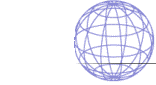
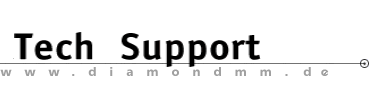

| .... back to FAQ menu! |
| Diamond ExpertTalk - Information compiled by the Diamond Tech Support Team |
IMPORTANT: Please consult the help files for installation/configuration of system, software and drivers as well the various sources of drivers. - Questions - All Prod. / Stealth-Edge-Viper / Vega-Mirage-Mercury-ShowTime-Storm All Prod. 1-1
: Windows won't start? System crashes?
General Protection faults? (WinWord, Excel etc.)
1-1
: Windows won't start? System crashes?
General Protection faults? (WinWord, Excel etc.)
 1-2
: Message: No S3 board installed!
Are you using the QEMM Memory Manager?
1-2
: Message: No S3 board installed!
Are you using the QEMM Memory Manager?
 1-3
: Grey screen, diagonal stripes?
1-3
: Grey screen, diagonal stripes?
 1-4
: Resources quickly exhausted? System crashes?
Problems when printing?
1-4
: Resources quickly exhausted? System crashes?
Problems when printing?
 1-5
: Automatic scrolling after clicking on scroll bar?
1-5
: Automatic scrolling after clicking on scroll bar?
 1-6
: The drivers in the network: How are they installed?
1-6
: The drivers in the network: How are they installed?
 1-7
: Deleting old drivers (files/installation) Which ones and how?
1-7
: Deleting old drivers (files/installation) Which ones and how?
 1-8
: Characters are not correctly represented?
1-8
: Characters are not correctly represented?
 1-9
: Problems when entering special characters?
1-9
: Problems when entering special characters?
 1-10
: The Icons and the window-image of Windows are blurred, out of focus
or uncomplete?
1-10
: The Icons and the window-image of Windows are blurred, out of focus
or uncomplete?
 1-11
: Pixel artefacts / lost pixels?
1-11
: Pixel artefacts / lost pixels?
 1-12
: The image flickers?
1-12
: The image flickers?
 1-13
: The mouse functions, colours or icons are defective/incorrect?
1-13
: The mouse functions, colours or icons are defective/incorrect?
 1-14
: Mitsumi mouse driver; Windows Configuration >256 Colors;
Error message: "Displaydriver cannot set to display mode..."
1-14
: Mitsumi mouse driver; Windows Configuration >256 Colors;
Error message: "Displaydriver cannot set to display mode..."
 1-15
: Beep tone when leaving Windows?
1-15
: Beep tone when leaving Windows?
 1-16
: Problems with sound boards (constant sound)
After closing Windows the system hangs;
The DOS-Prompt doesn´t turn up?
The sound is interrupted when starting Windows?
1-16
: Problems with sound boards (constant sound)
After closing Windows the system hangs;
The DOS-Prompt doesn´t turn up?
The sound is interrupted when starting Windows?
 1-17
: Memory Manager QEMM installed: Starting Windows unsuccessful;
Windows can only be started in standard mode? Crashes in Windows?
1-17
: Memory Manager QEMM installed: Starting Windows unsuccessful;
Windows can only be started in standard mode? Crashes in Windows?
 1-18
: Crashes in/leaving the DOS-box?
(e.g. Borland Turbo Pascal Debugger)
1-18
: Crashes in/leaving the DOS-box?
(e.g. Borland Turbo Pascal Debugger)
 1-19
: Adaptec 2940: crashes and GPFs (General Protection Faults)
1-19
: Adaptec 2940: crashes and GPFs (General Protection Faults)
 1-20
: Wrong colors and lost pixel while replay of AVI files?
1-20
: Wrong colors and lost pixel while replay of AVI files?
Stealth-Edge-Viper 2-1
: EDGE: Driver for Windows 3.x?
2-1
: EDGE: Driver for Windows 3.x?
 2-2
: Stealth64 Video 3000: After driver installation occurs the message
"Diamond Optional MVP not found"?
2-2
: Stealth64 Video 3000: After driver installation occurs the message
"Diamond Optional MVP not found"?
 2-3
: Stealth: How to do a net installation of the Win3.x driver and
InControl Tools
2-3
: Stealth: How to do a net installation of the Win3.x driver and
InControl Tools
 2-4
: Viper: Icons, toolbars,.. are wrong displayed,
DOS window and DOS Fullscreen under Windows got wrong colors?
2-4
: Viper: Icons, toolbars,.. are wrong displayed,
DOS window and DOS Fullscreen under Windows got wrong colors?
 2-5
: Viper: Only 640x480 resolution will be displayed?
2-5
: Viper: Only 640x480 resolution will be displayed?
 2-6
: Error message "Cannot read P9X00RES.DAT into memory" or
"Could not open data file" bei INST.EXE?
2-6
: Error message "Cannot read P9X00RES.DAT into memory" or
"Could not open data file" bei INST.EXE?
 2-7
: After installation of the Viper Pro/SE driver Windows cannot
be restarted?
2-7
: After installation of the Viper Pro/SE driver Windows cannot
be restarted?
 2-8
: Viper VLB: Error message while starting Windows 3.x:
CANNOT LOAD VIPER.INI
2-8
: Viper VLB: Error message while starting Windows 3.x:
CANNOT LOAD VIPER.INI
Vega-Mirage-Mercury-ShowTime-Storm 3-1
: Error message under AOL while writing an EMAIL?
3-1
: Error message under AOL while writing an EMAIL?
 3-2
: Can I use the VideoSeven monitor-drivers specified in Windows SETUP?
3-2
: Can I use the VideoSeven monitor-drivers specified in Windows SETUP?
 3-4
: Windows take very long to start?
Is this delay due to the V7SETUP-Logo?
Remove the V7 Logo when Windows starts?
3-4
: Windows take very long to start?
Is this delay due to the V7SETUP-Logo?
Remove the V7 Logo when Windows starts?
 3-5
: V7SETUP displays odd/absurd frequencies?
3-5
: V7SETUP displays odd/absurd frequencies?
 3-6
: V7SETUP causes error message or returns to the DOS prompt?
3-6
: V7SETUP causes error message or returns to the DOS prompt?
 3-7
: V7-Storm Pro: DOS box/ DOS application in fullscreen/window do not
start; Message: Extended Error S3
3-7
: V7-Storm Pro: DOS box/ DOS application in fullscreen/window do not
start; Message: Extended Error S3
 3-8
: The test-button in V7SETUP (BigWin) is not available?
3-8
: The test-button in V7SETUP (BigWin) is not available?
 3-9
: SPEAenergy: Problem when leaving active SAVE mode?
3-9
: SPEAenergy: Problem when leaving active SAVE mode?
 3-10
: BIGWIN Installation reports: V7START.DLL not found
3-10
: BIGWIN Installation reports: V7START.DLL not found
 3-11
: SPTUNE reports: fatal error - no gdc mode number available...?
3-11
: SPTUNE reports: fatal error - no gdc mode number available...?
- Answers - All Prod.1-1 : Windows won't start? System crashes? General Protection faults? (WinWord, Excel etc.)  Install (Superdisk) the GDC-Software (Pos.1)! Activate (in System BIOS) the SHADOW RAM for the Video BIOS. - Add the following line to SYSTEM.INI under [CAR1K.DRV]: CHIPSYNC=1 - For the MIRAGE/MERCURY P64: BASEADDRESS=0,1 or 2 - Decrease the vertical frecuency with the V7SETUP or CLMODE. - For systems with AWARD BIOS 4.50: You`ll find in BIOS, under the option CHIP FAETURES,the point SNOOP AHEAD. Set it to "enabled". - AMI System Bios: disable external cache. - AWARD System BIOS: install BIOS 4.50G Update Rel. 1404.0103. Important: Before installing a Bios update please prepare a backup of the hard disk! - PCI Bios: set option "CPU to PCI byte merge" or "CPU to PCI burst write" to "disabled". - EMM386 Option delete the HIGHSCAN (CONFIG.SYS) option. Use EMM386 Version 4.49 from DOS 6.22! - Increase the "Files=" option (SYSTEM.INI) - Install a permanent swap disk for Windows. - Deactivate 32 bit hard disk access. - Don't use a background BMP, background virus scanner or other desktop programs (e.g. Norton Desktop). Set - according to the BIOS setup in your computer (AMI, Award) DEQUOPLE REFRESH, REFRESH=HIDDEN , REFRESH=AT-STYLE or REFRESH from "disabled" to "enabled" or vice versa. Ask your dealer for the latest system BIOS versions (e.g. AMI BIOS Rel. 1.00.12.AX1). Important: make a backup of your hard disk first! Exclude (x=) the following memory areas: A000-C7FF. If you get the message 'No UMB's free' then make the following entry in your CONFIG.SYS (example): DEVICE=C:\qemm386.sys R1: RAM x=B000-B7FF. V7-MIRAGE: (message from V7SETUP): No V7-MIRAGE found! Make the following entry in your CONFIG.SYS: DEVICE=C:\qemm386.sys RAM X=C000-C7FF or ST:M XST=C000-C7FF or ST:F XST=C000-C7FF Alternative: use EMM386 ver. 4.49 from DOS 6.22! 386MAX: delete the following entry from your WIN.INI: "load=...\QPOPUP.EXE". Add the following line to the CONFIG.SYS: e.g. C:\qemm386.sys R1: ST:M RAM x=C000-C7FF. Use the memory exclusion X=C000-C7FF also for other cases of memory shortage (EMM386, ...). Alternative: use EMM386 ver. 4.49 from DOS 6.22! Slow down the bus-clock using the system-BIOS or jumpers on the main-board. ISA: 8MHz / VL: 33MHz. Delete (but save it first!) the file IFSHLP.SYS. TIP: Windows uses two blocks of 64KB each for the administration of the system. These blocks can´t be accessed or increased. Little free space in these blocks may lead to various problems in Windows. These factors cause shortage of free space in these blocks: - high resolutions combined with high colour depth - if there are many Import- and Export-filters installed - If there is a big amount of installed TrueType- or PostScript-(Adobe)Fonts - many windows/icons in the program manager - some programs, when ended, do not release the resources they need to run. Some specific hardware configurations may happen to accentuate these problems; but an absolutely smoothly running system is also possible! Please check the following system bios options (if available): ISA SHARED MEMORY ... set to dis-/enabled ISA MEM BLOCK BASE ... set to C800, 32k According to Microsoft, the solution is available with the release of Windows 95. In the new OS the resource administration is adapted to the current hardware and software demands!. For those users who don't wish to change to Windows 95, we can only offer the following tips and solutions in the case of lack of resources: - Install the current Big Win Version (>= 2.1)! - Keep the resolution and the colourdepth as low as possible or change them according to the main application. The V7-BIGWIN Utility: SPEAVIEW would be helpful here. - WIN.INI Files: deactivate all unnecessary filters and fonts (e.g. add a semicolon at the beginning of the line) - Check on the use and release of resources of all Windows-applications you use. Select, if possible, a lower resolution or colour depth for the display. - Close all unnecessary windows in Programm Manager and try to avoid running any utilities when starting Windows (keep the Autostart window empty). Memory Manager 386MAX: Remove parameter VGASWAP. 1-2 : Message: No S3 board installed! Are you using the QEMM Memory Manager?  Add the following line to the CONFIG.SYS: e.g. C:\qemm386.sys R1: ST:M RAM x=C000-C7FF. Use the memory exclusion X=C000-C7FF also for other cases of memory shortage (EMM386, ...). Alternative: use EMM386 ver. 4.49 from DOS 6.22! The Programm EFIX can help you eliminate this unpleasant message (EFIX is available in the Mailbox/Internet). 1-3 : Grey screen, diagonal stripes?  Please make sure that the system, the system-BIOS and the graphics-board comply with the same level of PCI. Mercury CI and Mercury Lite only support PCI version 1.0 and may not function correctly in PCI ersion 2.0 systems. 1-4 : Resources quickly exhausted? System crashes? Problems when printing?  TIP: Windows uses two blocks of 64KB each for the administration of the system. These blocks can´t be accessed or increased. Little free space in these blocks may lead to various problems in Windows. These factors cause shortage of free space in these blocks: - high resolutions combined with high colour depth - if there are many Import- and Export-filters installed - If there is a big amount of installed TrueType- or PostScript-(Adobe)Fonts - many windows/icons in the program manager - some programs, when ended, do not release the resources they need to run. Some specific hardware configurations may happen to accentuate these problems; but an absolutely smoothly running system is also possible! Please check the following system bios options (if available): ISA SHARED MEMORY ... set to dis-/enabled ISA MEM BLOCK BASE ... set to C800, 32k According to Microsoft, the solution is available with the release of Windows 95. In the new OS the resource administration is adapted to the current hardware and software demands!. For those users who don't wish to change to Windows 95, we can only offer the following tips and solutions in the case of lack of resources: - Install the current Big Win Version (>= 2.1)! - Keep the resolution and the colourdepth as low as possible or change them according to the main application. The V7-BIGWIN Utility: SPEAVIEW would be helpful here. - WIN.INI Files: deactivate all unnecessary filters and fonts (e.g. add a semicolon at the beginning of the line) - Check on the use and release of resources of all Windows-applications you use. Select, if possible, a lower resolution or colour depth for the display. - Close all unnecessary windows in Programm Manager and try to avoid running any utilities when starting Windows (keep the Autostart window empty). 1-5 : Automatic scrolling after clicking on scroll bar?  - Add the following line to SYSTEM.INI under [CAR1K.DRV]: CHIPSYNC=1 - For the MIRAGE/MERCURY P64: BASEADDRESS=0,1 or 2 - Decrease the vertical frecuency with the V7SETUP or CLMODE. - For systems with AWARD BIOS 4.50: You`ll find in BIOS, under the option CHIP FAETURES,the point SNOOP AHEAD. Set it to "enabled". - AMI System Bios: disable external cache. - AWARD System BIOS: install BIOS 4.50G Update Rel. 1404.0103. Important: Before installing a Bios update please prepare a backup of the hard disk! - PCI Bios: set option "CPU to PCI byte merge" or "CPU to PCI burst write" to "disabled". - EMM386 Option delete the HIGHSCAN (CONFIG.SYS) option. Use EMM386 Version 4.49 from DOS 6.22! - Increase the "Files=" option (SYSTEM.INI) - Install a permanent swap disk for Windows. - Deactivate 32 bit hard disk access. - Don't use a background BMP, background virus scanner or other desktop programs (e.g. Norton Desktop). 1-6 : The drivers in the network: How are they installed?  Please note: The individual user no longer has his own system directory. Drivers, fonts, grabbers and so on will be loaded from a directory on the server, which has been installed by the administrator of the network. Since this directory as well as the files in it contained are usually write-protected, only the network administrator can install new drivers. - Driver installation for V7-MERCURY and V7-MIRAGE: The network administrator copies (unpacks) all the files from the Installation diskette/s into the network directory from Windows: e.g. x: cd\public\windows expand a:*.drv (expand a:*.fnt) expand a:*.386 expand a:V7*.* expand a:s3vga.* copy a:V7*.* attrib +r *.* // protect files against writing It is not necessary to copy the remaining files of the installations-diskette (e.g. fonts) for they are already available in the network-directory (just like "expand.exe"). If you want to install more versions (V7-MERCURY and V7-MIRAGE), use the new files "V7*.*". (The drivers have different names, therefore they do not affect one another). You can now select the driver you desire on your Workstation. - Existing Installation (e.g. with VGA-driver): Start "WIN V7SETUP". Since the Windows-Server-directory must be contained in the path too, the file "v7setup.exe" will be found without resorting to the installation diskette. IMPORTANT: If V7SETUP asked for the installation diskette, that would mean that: either not all the necessary files are in the server, or "v7setup.exe" has been found somewhere else (in this case call "win x:\public\windows\v7setup" directly). - New installation of a workstation: e.g. x: cd\public\windows setup /n Select userdefined setup. Choose the driver (Manufacturer´s diskette). Select desired drivers. 1-7 : Deleting old drivers (files/installation) Which ones and how?  In order to deinstall the old BIGWIN driver (or to install the new one) the following files are to be deleted: V7*.* SPEA*.* S3*.* BIGW*.* SPVHOOK.DLL [CAR1K.DRV] Block in the file SYSTEM.INI First configure Windows to standard-VGA using Windows-SETUP. 1-8 : Characters are not correctly represented?  - Add the following line to SYSTEM.INI under [CAR1K.DRV]: CHIPSYNC=1 - For the MIRAGE/MERCURY P64: BASEADDRESS=0,1 or 2 - Decrease the vertical frecuency with the V7SETUP or CLMODE. - For systems with AWARD BIOS 4.50: You`ll find in BIOS, under the option CHIP FAETURES,the point SNOOP AHEAD. Set it to "enabled". - AMI System Bios: disable external cache. - AWARD System BIOS: install BIOS 4.50G Update Rel. 1404.0103. Important: Before installing a Bios update please prepare a backup of the hard disk! - PCI Bios: set option "CPU to PCI byte merge" or "CPU to PCI burst write" to "disabled". - EMM386 Option delete the HIGHSCAN (CONFIG.SYS) option. Use EMM386 Version 4.49 from DOS 6.22! - Increase the "Files=" option (SYSTEM.INI) - Install a permanent swap disk for Windows. - Deactivate 32 bit hard disk access. - Don't use a background BMP, background virus scanner or other desktop programs (e.g. Norton Desktop). Set - according to the BIOS setup in your computer (AMI, Award) DEQUOPLE REFRESH, REFRESH=HIDDEN , REFRESH=AT-STYLE or REFRESH from "disabled" to "enabled" or vice versa. Ask your dealer for the latest system BIOS versions (e.g. AMI BIOS Rel. 1.00.12.AX1). Important: make a backup of your hard disk first! TIP: Windows uses two blocks of 64KB each for the administration of the system. These blocks can´t be accessed or increased. Little free space in these blocks may lead to various problems in Windows. These factors cause shortage of free space in these blocks: - high resolutions combined with high colour depth - if there are many Import- and Export-filters installed - If there is a big amount of installed TrueType- or PostScript-(Adobe)Fonts - many windows/icons in the program manager - some programs, when ended, do not release the resources they need to run. Some specific hardware configurations may happen to accentuate these problems; but an absolutely smoothly running system is also possible! Please check the following system bios options (if available): ISA SHARED MEMORY ... set to dis-/enabled ISA MEM BLOCK BASE ... set to C800, 32k According to Microsoft, the solution is available with the release of Windows 95. In the new OS the resource administration is adapted to the current hardware and software demands!. For those users who don't wish to change to Windows 95, we can only offer the following tips and solutions in the case of lack of resources: - Install the current Big Win Version (>= 2.1)! - Keep the resolution and the colourdepth as low as possible or change them according to the main application. The V7-BIGWIN Utility: SPEAVIEW would be helpful here. - WIN.INI Files: deactivate all unnecessary filters and fonts (e.g. add a semicolon at the beginning of the line) - Check on the use and release of resources of all Windows-applications you use. Select, if possible, a lower resolution or colour depth for the display. - Close all unnecessary windows in Programm Manager and try to avoid running any utilities when starting Windows (keep the Autostart window empty). 1-9 : Problems when entering special characters?  Close the program SPEAview. 1-10 : The Icons and the window-image of Windows are blurred, out of focus or uncomplete?  - Add the following line to SYSTEM.INI under [CAR1K.DRV]: CHIPSYNC=1 - For the MIRAGE/MERCURY P64: BASEADDRESS=0,1 or 2 - Decrease the vertical frecuency with the V7SETUP or CLMODE. - For systems with AWARD BIOS 4.50: You`ll find in BIOS, under the option CHIP FAETURES,the point SNOOP AHEAD. Set it to "enabled". - AMI System Bios: disable external cache. - AWARD System BIOS: install BIOS 4.50G Update Rel. 1404.0103. Important: Before installing a Bios update please prepare a backup of the hard disk! - PCI Bios: set option "CPU to PCI byte merge" or "CPU to PCI burst write" to "disabled". - EMM386 Option delete the HIGHSCAN (CONFIG.SYS) option. Use EMM386 Version 4.49 from DOS 6.22! - Increase the "Files=" option (SYSTEM.INI) - Install a permanent swap disk for Windows. - Deactivate 32 bit hard disk access. - Don't use a background BMP, background virus scanner or other desktop programs (e.g. Norton Desktop). 1-11 : Pixel artefacts / lost pixels?  Set - according to the BIOS setup in your computer (AMI, Award) DEQUOPLE REFRESH, REFRESH=HIDDEN , REFRESH=AT-STYLE or REFRESH from "disabled" to "enabled" or vice versa. Ask your dealer for the latest system BIOS versions (e.g. AMI BIOS Rel. 1.00.12.AX1). Important: make a backup of your hard disk first! - Add the following line to SYSTEM.INI under [CAR1K.DRV]: CHIPSYNC=1 - For the MIRAGE/MERCURY P64: BASEADDRESS=0,1 or 2 - Decrease the vertical frecuency with the V7SETUP or CLMODE. - For systems with AWARD BIOS 4.50: You`ll find in BIOS, under the option CHIP FAETURES,the point SNOOP AHEAD. Set it to "enabled". - AMI System Bios: disable external cache. - AWARD System BIOS: install BIOS 4.50G Update Rel. 1404.0103. Important: Before installing a Bios update please prepare a backup of the hard disk! - PCI Bios: set option "CPU to PCI byte merge" or "CPU to PCI burst write" to "disabled". - EMM386 Option delete the HIGHSCAN (CONFIG.SYS) option. Use EMM386 Version 4.49 from DOS 6.22! - Increase the "Files=" option (SYSTEM.INI) - Install a permanent swap disk for Windows. - Deactivate 32 bit hard disk access. - Don't use a background BMP, background virus scanner or other desktop programs (e.g. Norton Desktop). 1-12 : The image flickers?  Install (Superdisk) the GDC-Software. Activate (in System BIOS) the SHADOW RAM for the Video BIOS. 1-13 : The mouse functions, colours or icons are defective/incorrect?  - Add the following line to SYSTEM.INI under [CAR1K.DRV]: CHIPSYNC=1 - For the MIRAGE/MERCURY P64: BASEADDRESS=0,1 or 2 - Decrease the vertical frecuency with the V7SETUP or CLMODE. - For systems with AWARD BIOS 4.50: You`ll find in BIOS, under the option CHIP FAETURES,the point SNOOP AHEAD. Set it to "enabled". - AMI System Bios: disable external cache. - AWARD System BIOS: install BIOS 4.50G Update Rel. 1404.0103. Important: Before installing a Bios update please prepare a backup of the hard disk! - PCI Bios: set option "CPU to PCI byte merge" or "CPU to PCI burst write" to "disabled". - EMM386 Option delete the HIGHSCAN (CONFIG.SYS) option. Use EMM386 Version 4.49 from DOS 6.22! - Increase the "Files=" option (SYSTEM.INI) - Install a permanent swap disk for Windows. - Deactivate 32 bit hard disk access. - Don't use a background BMP, background virus scanner or other desktop programs (e.g. Norton Desktop). Use COM 2 for your mouse; load the mouse driver MOUSE.COM additionally. Using the Mitsumi mouse driver 6.0 only 256 colors are available under Windows 3.1. Use the actual (Microsoft) mouse driver (MOUSE.COM). Many mice offer a Microsoft mouse mode - use this where possible. 1-14 : Mitsumi mouse driver; Windows Configuration >256 Colors; Error message: "Displaydriver cannot set to display mode..."  Use COM 2 for your mouse; load the mouse driver MOUSE.COM additionally. Using the Mitsumi mouse driver 6.0 only 256 colors are available under Windows 3.1. Use the actual (Microsoft) mouse driver (MOUSE.COM). Many mice offer a Microsoft mouse mode - use this where possible. 1-15 : Beep tone when leaving Windows?  - Add the following line to SYSTEM.INI under [CAR1K.DRV]: CHIPSYNC=1 - For the MIRAGE/MERCURY P64: BASEADDRESS=0,1 or 2 - Decrease the vertical frecuency with the V7SETUP or CLMODE. - For systems with AWARD BIOS 4.50: You`ll find in BIOS, under the option CHIP FAETURES,the point SNOOP AHEAD. Set it to "enabled". - AMI System Bios: disable external cache. - AWARD System BIOS: install BIOS 4.50G Update Rel. 1404.0103. Important: Before installing a Bios update please prepare a backup of the hard disk! - PCI Bios: set option "CPU to PCI byte merge" or "CPU to PCI burst write" to "disabled". - EMM386 Option delete the HIGHSCAN (CONFIG.SYS) option. Use EMM386 Version 4.49 from DOS 6.22! - Increase the "Files=" option (SYSTEM.INI) - Install a permanent swap disk for Windows. - Deactivate 32 bit hard disk access. - Don't use a background BMP, background virus scanner or other desktop programs (e.g. Norton Desktop). 1-16 : Problems with sound boards (constant sound)? After closing Windows the system hangs? The DOS-Prompt doesn´t turn up? The sound is interrupted when starting Windows?  Find in the block [boot] of the file SYSTEM.INI the line DRIVERS=MMSYSTEM.DLL. Delete the entry V7START.DLL. Install the current BIGWIN driver (available in the SPEA BBS). PCI systems: disable the function PCI Burst Mode in your PCI system BIOS. 1-17 : Memory Manager QEMM installed: Starting Windows unsuccessful; Windows can only be started in standard mode? Crashes in Windows?  Exclude (x=) the following memory areas: A000-C7FF. If you get the message 'No UMB's free' then make the following entry in your CONFIG.SYS (example): DEVICE=C:\qemm386.sys R1: RAM x=B000-B7FF. V7-MIRAGE: (message from V7SETUP): No V7-MIRAGE found! Make the following entry in your CONFIG.SYS: DEVICE=C:\qemm386.sys RAM X=C000-C7FF or ST:M XST=C000-C7FF or ST:F XST=C000-C7FF Alternative: use EMM386 ver. 4.49 from DOS 6.22! 386MAX: delete the following entry from your WIN.INI: "load=...\QPOPUP.EXE". 1-18 : Crashes in/leaving the DOS-box? (e.g. Borland Turbo Pascal Debugger)  Mirage/Mercury: SYSTEM.INI , see [CAR1K.DRV]: Set option: CHIPSYNC=0. Get the current *.DLL files from Borland. Note: according to Borland there are no DLL files for PCI boards for version 3.1 of the software. 1-19 : Adaptec 2940: crashes and GPFs (General Protection Faults)  FASTSCSI.EXE only runs with the english Windows version. Get EUROSCSI.EXE from Adaptec's BBS. 1-20 : Wrong colors and lost pixel while replay of AVI files?  If the files are 8-bit AVI type (eg. from MS Encarta), they are not supported by MS Direct Draw. Work around: Deaktivate the hardware-video-support. To do so edit the COPRO.INI and set in block [VCP] the option VCPEnable=OFF. Stealth-Edge-Viper2-1 : EDGE: Driver for Windows 3.x?  Edge is a special game platform for Windows 95. New games for Windows 95 will be supported by the special hardware of the board and Microsoft does not support DirectX for Win 3.x - only for Windows 95. So drivers for Win 3.x are not available. 2-2 : Stealth64 Video 3000: After driver installation occurs the message "Diamond Optional MVP not found"?  You will get this message when the optional MPEG-decoding hardware tool is not installed. To prevent the message please configure as followed: - Open the system configuration - Click the Icon DRIVER - Select "[MCI] Stealth 64 Video MVP Video Overlay" - Select "DELETE" - Select "[MCI] Diamond MPEG & Diamond Multimedia Capture Driver" - Select "DELETE" - Restart Windows. 2-3 : Stealth: How to do a net installation of the Win3.x driver and InControl Tools  The net installation of windows must be selected with the option /a and the option /n for the user configuration. 1. Save the files SYSTEM.INI, WIN.INI und WIN.COM in the certain user directory. 2. Create a temporary Windows (\WIN2) directory. 3. Copy the user files: SYSTEM.INI , WIN.INI und WIN.COM to this directory. 4. Create under \WIN2 a \SYSTEM subdirectory. 5. Change the path only to the temporary \WIN2 directory. (eg. PATH=D:\WIN2) 6. Start the driver installation for the Diamond Board (A:INSTALL). 7. When you´ll be asked for the Windows directory, type the selected temporary directory (eg. D:\WIN2) 8. While installation Windows will be restarted. The system will hang at this point. 9. REBOOT the system. 10. Change to the Windows directory (D:\WIN2). Delete the WIN.COM file and copy the left files files to the Windows directory of the user. 11. Change to the \WIN2\SYSTEM directory and delete all files with the *.FON extension. Copy the left files files to the Windows net directory. 12. The installation is finished now. Restart the system and Windows. The InControl Tool Configuration should be possible now. If the system still hangs while starting Windows a hardware or memory bug could be the reason. 2-4 : Viper: Icons, toolbars,.. are wrong displayed, DOS window and DOS Fullscreen under Windows got wrong colors?  The problem occurs with Aires, Triton und SIS chipset. Solution: Disable the CPU to PCI Burst Memory Write (see CMOS setup of the system). 2-5 : Viper: Only 640x480 resolution will be displayed?  Move the variable SET VIPERPATH=C:\VIPER to first line of the AUTOEXEC.BAT. 2-6 : Error message "Cannot read P9X00RES.DAT into memory" or "Could not open data file" bei INST.EXE?  Before installation of the Windows driver VPROMODE has to be installed. 2-7 : After installation of the Viper Pro/SE driver Windows cannot be restarted?  Reason may be an address conflict. Edit the SYSTEM.INI and insert in block [P9100.DRV] the option MEMAD=80. Set the value to 20,40,60,80,90,A0,B0,C0 or D0 2-8 : Viper VLB: Error message while starting Windows 3.x: CANNOT LOAD VIPER.INI  Viper.ini file should be created after the user has installed and run the mode program VPRMODE (see Mailbox) Typically when you install VPRMODE these lines should be added to the Autoexec.bat file: C:\VIPER\CHKPATH C:\VIPER IF ERRORLEVEL 3 PATH C:\VIPER;%PATH% SET VIPERPATH=C:\VIPER Vega-Mirage-Mercury-ShowTime-Storm3-1 : Error message under AOL while writing an EMAIL?  Before you start writing an EMAIL in AOL, just click once one of the text buttons. 3-2 : Can I use the VideoSeven monitor-drivers specified in Windows SETUP?  The VideoSeven drivers specified in Windows SETUP cannot be used for the SPEA graphics boards. They only work with the VideoSeven boards (e.g. URAM11) of the original american V7-series. 3-4 : Windows take very long to start? Is this delay due to the V7SETUP-Logo? Remove the V7 Logo when Windows starts?  The V7SETUP-Logo hardly affects the starting time of Windows! The SPEA logo informs you about the installed version of the driver - which is important for tech-support - and at the same time it proves that the driver has been correctly loaded! Set up a permanent SWAP-file. Defragment your hard disk regularly (e.g. with Norton SpeedDisk or DEFRAG from DOS). Remove all unnecessary entries from the WIN.INI (e.g. unused fonts). Insert the following line: logooff=1 in the block [car1k.drv] of the file SYSTEM.INI. 3-5 : V7SETUP displays odd/absurd frequencies?  Memory Manager 386MAX: Remove parameter VGASWAP. 3-6 : V7SETUP causes error message or returns to the DOS prompt?  - Add the following line to SYSTEM.INI under [CAR1K.DRV]: CHIPSYNC=1 - For the MIRAGE/MERCURY P64: BASEADDRESS=0,1 or 2 - Decrease the vertical frecuency with the V7SETUP or CLMODE. - For systems with AWARD BIOS 4.50: You`ll find in BIOS, under the option CHIP FAETURES,the point SNOOP AHEAD. Set it to "enabled". - AMI System Bios: disable external cache. - AWARD System BIOS: install BIOS 4.50G Update Rel. 1404.0103. Important: Before installing a Bios update please prepare a backup of the hard disk! - PCI Bios: set option "CPU to PCI byte merge" or "CPU to PCI burst write" to "disabled". - EMM386 Option delete the HIGHSCAN (CONFIG.SYS) option. Use EMM386 Version 4.49 from DOS 6.22! - Increase the "Files=" option (SYSTEM.INI) - Install a permanent swap disk for Windows. - Deactivate 32 bit hard disk access. - Don't use a background BMP, background virus scanner or other desktop programs (e.g. Norton Desktop). 3-7 : V7-Storm Pro: DOS box/ DOS application in fullscreen/window do not start; Message: Extended Error S3  Delete (but save it first!) the file IFSHLP.SYS. 3-8 : The test-button in V7SETUP (BigWin) is not available?  With the TEST button you can only test the setting of the vertical frequency in its current resolution and colour depth. If you change resolution or color depth, the TEST button will be deactivated. For V7-VEGA: There is no TEST-button available. In order to adjust the vertical frequency, use the program CLMODE. 3-9 : SPEAenergy: Problem when leaving active SAVE mode?  Mirage/Mercury: the VESA mode TSR must be loaded in your AUTOEXEC.BAT (e.g. V7MIRVBE.EXE). 3-10 : BIGWIN Installation reports: V7START.DLL not found  Find in the block [boot] of the file SYSTEM.INI the line DRIVERS=MMSYSTEM.DLL. Delete the entry V7START.DLL. Install the current BIGWIN driver (available in the SPEA BBS). PCI systems: disable the function PCI Burst Mode in your PCI system BIOS. Add the following line to the CONFIG.SYS: e.g. C:\qemm386.sys R1: ST:M RAM x=C000-C7FF. Use the memory exclusion X=C000-C7FF also for other cases of memory shortage (EMM386, ...). Alternative: use EMM386 ver. 4.49 from DOS 6.22! 3-11 : SPTUNE reports: fatal error - no gdc mode number available...?  The Programm EFIX can help you eliminate this unpleasant message (EFIX is available in the Mailbox/Internet). eof |
|
.... back to FAQ menu!
Trademarks () The brands or product names mentioned are/may be trademarks or registered trademarks of their respective holders. |