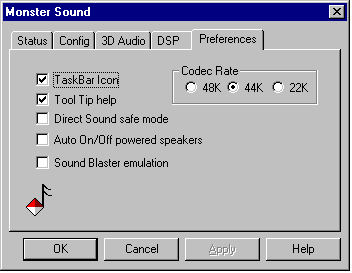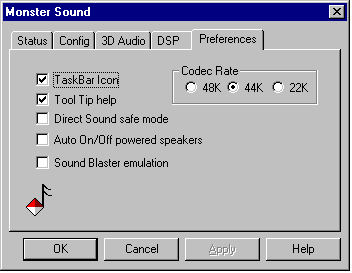Preferences
The Preferences page allows you to choose which Monster
Sound preferences you want to activate.
The preferences are:
- Taskbar Icon - Check this box to display the
Monster Sound Control Icon on your Windows 95/98 taskbar. Double-click
on the taskbar icon to open the Monster Sound Control Panel.
- Tool Tip Help - Check this box to activate the
Tool Tip Help which displays on-screen descriptions of features
when you position the cursor over a specific item.
- Sound Blaster Emulation - Check this box to
activate Sound Blaster Emulation. Only select this option if you
do not have a Sound Blaster-compatible device in your system,
and you wish to play DOS games in a Windows 95/98 DOS box.
Note: You can only select this feature if you've installed
the Sound Blaster Emulation during setup.
Click for more information on using Monster Sound with Sound Blaster and compatible sound cards.
- DirectSound safe mode - Check this box to activate
the DirectSound safe mode. This mode limits Monster Sound to use
only one hardware buffer, similar to a legacy ISA
sound card. Some games were developed before DirectSound
hardware was available, and as such may have difficulty running
on a true multi-streaming card such as Monster Sound.
IMPORTANT: Enabling this setting will effectively disable Monster
Sound's audio processing functions including A3D's enhanced 3D
audio. You should only enable this setting when running a
game or application that does not operate properly with acceleration.
- Auto On/Off powered speakers - Check this box to mute
the output when there are no open streams playing. This allows sensitive
Auto On/Off powered speakers to power down.
The Codec Rate allows you to select the parameters which
effect the performance and quality of your audio. You have three
preferences to choose from:
- 48K - Click here if you have a specialized application
that requires 48Khz support, or if you wish to perform a very
high quality recording.
Caution! The 48K setting may affect the performance and quality
of other audio in your system. 3D audio will not function if a Codec
Rate of 48K is set!
- 44K - Click here for high-quality recording and playback
support. This is also the default mode.
- 22K - Click here for optimized game performance. This
setting gives you additional processing power to handle more streams
of audio, including 3D audio.